Making an observation
Fast facts -article summary.
To create an Observation:
- Click the red New Observation button;
- From the menu that appears select either:
- Individual;
- Group; or
- Room.
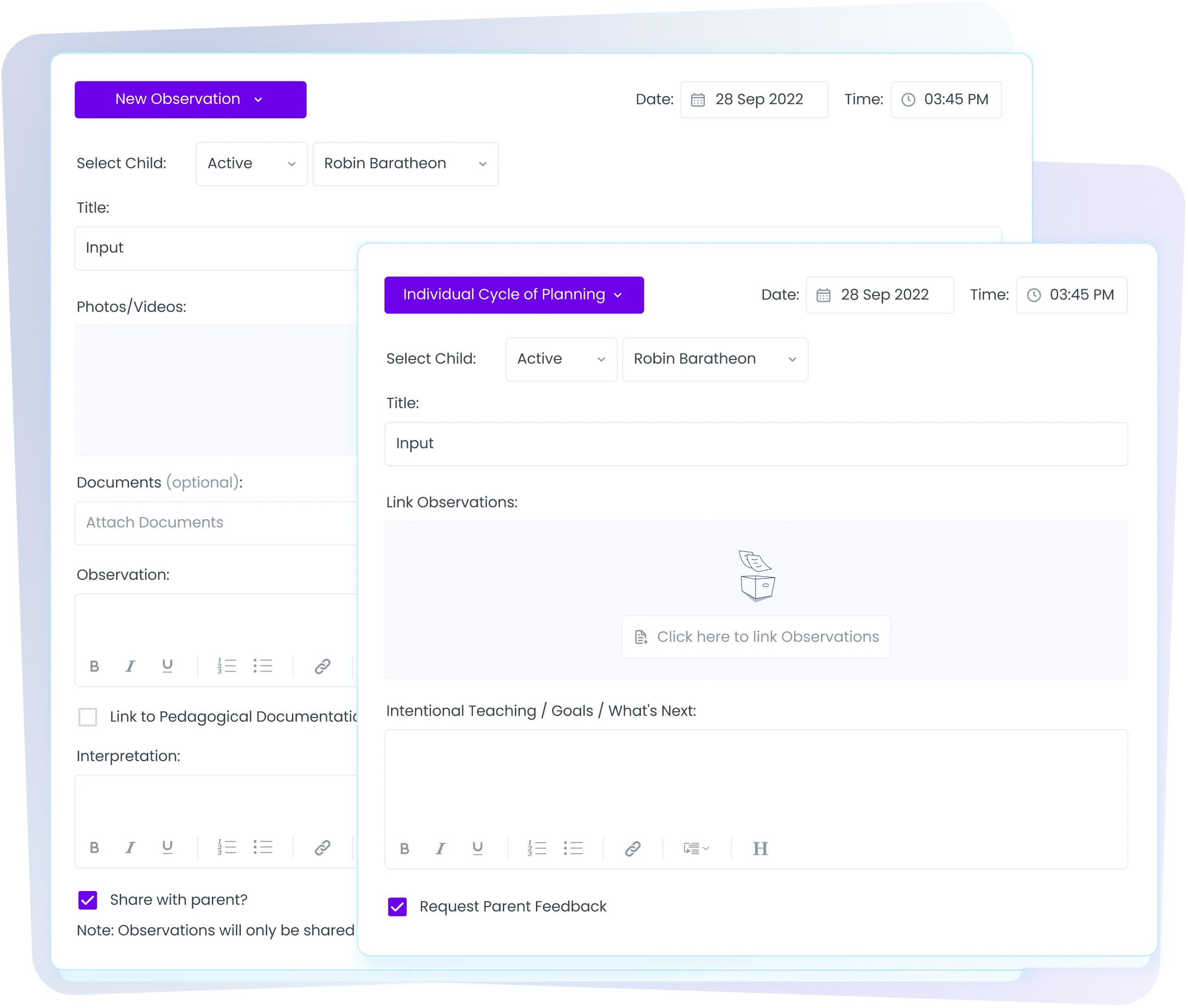
The Observation tab is where new observations can be created and also where draft or published observations can be viewed. Observations can be recorded for individual children, a group of children or all children assigned to a particular room.
To assist in locating a particular child or a particular Observation the list can first be filtered. The Observations displayed can be filtered by A-Z or room and to those relating to This Week, This Month, This Year or a custom date range.
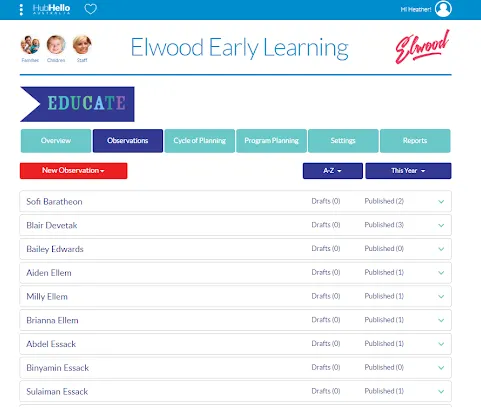
Tips before you get started
- Check the setting tab to select your pedagogical documentation
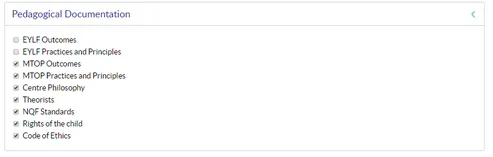
- Saving as Draft allows you to return to the Observation at a later time to review or edit while Publish makes the Observation available for the child’s parent to view.
To create an Observation:
- Click the red New Observation button;
- From the menu that appears select either:
- Individual;
- Group; or
- Room.
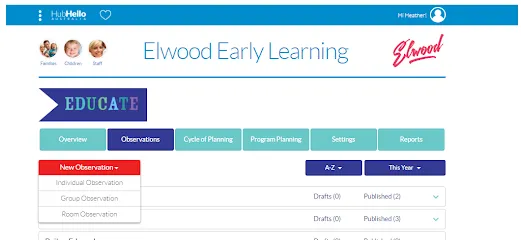
3a. Select a child from the drop down menu for an individual observation
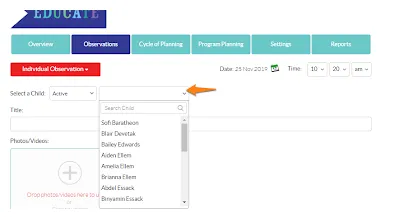
3b. Select the children for the group observation. A pop up list then appears, tick the relevant children and click the Continue button.

3c. Select the room for a Room observation, the room can be selected from a drop down list.
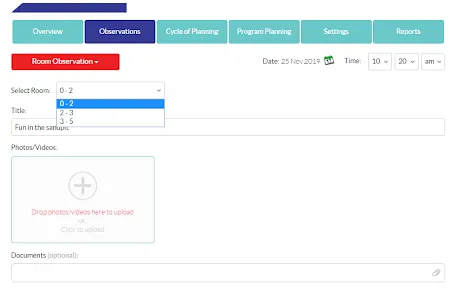
4. Select the date and time of your Observation;
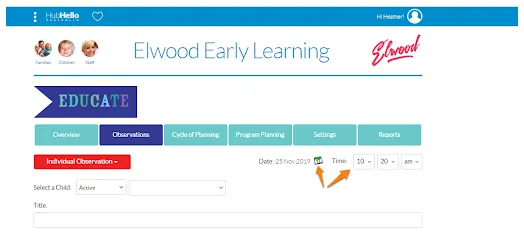
5. Give the Observation a title

6. Upload any photos or videos you have
7. At anytime you can save to draft and come back and finish the details of the observation

8.Complete as many or as few of the fields listed on the Observation.
a) when the Link to Pedagogical Documentation box is ticked a list appears as per what is set on the settings tab
b) any or all of these boxes can be ticked and in doing so additional information can be added. For instance, when selecting EYLF Practices and Principles a drop down list of both the practices and principles appears as well as a text box where supplementary information can be added.
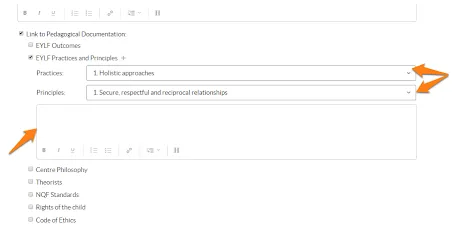
c) If relevant, more than one of the EYLF Outcomes, EYLF Practices and Principles and Rights of the Child can be selected. To add another reference, click the ‘+’ symbol and additional fields will appear.
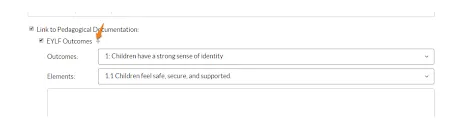
9) decide whether you want to share the observation with the parents and then click Publish. If you aren't ready to publish yet click Save as Draft.
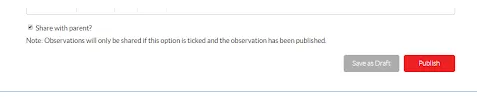
To view and/or edit a draft or published Observation:
- Click the down arrow to the right of the relevant child’s name.
- Click the title or pencil icon from the Observation you wish to edit or view.
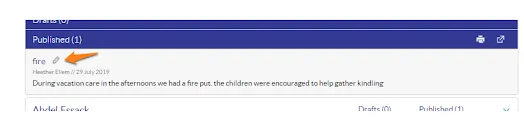
3. To edit the Observation click the Edit Observation button and when completed click the Save as Draft or Publish button.
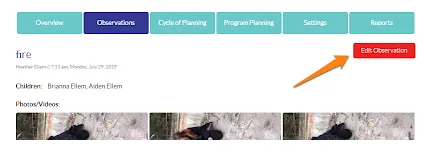
To delete an Observation:
- Click the down arrow to the right of the relevant child’s name.
- Click the title or pencil icon from the Observation you wish to edit or view.
- Click the delete button.

To print an Observation:
- Click on the Observation tab;
- Click the down arrow next to the child’s name whose Observation/s you wish to print;
- You can then click on the print button to print all the observations
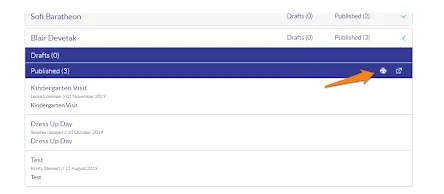
OR click on the relevant Observation to open it; Once the Observation has opened, scroll to the bottom of the page and click the printer icon.
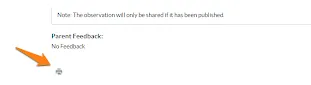
Want to say hello?
If you’re an existing client of ours (or perhaps you are new to us) and are interested in learning more about Educate please contact us on 1300 769 110.
To create an Observation:
- Click the red New Observation button;
- From the menu that appears select either:
- Individual;
- Group; or
- Room.





